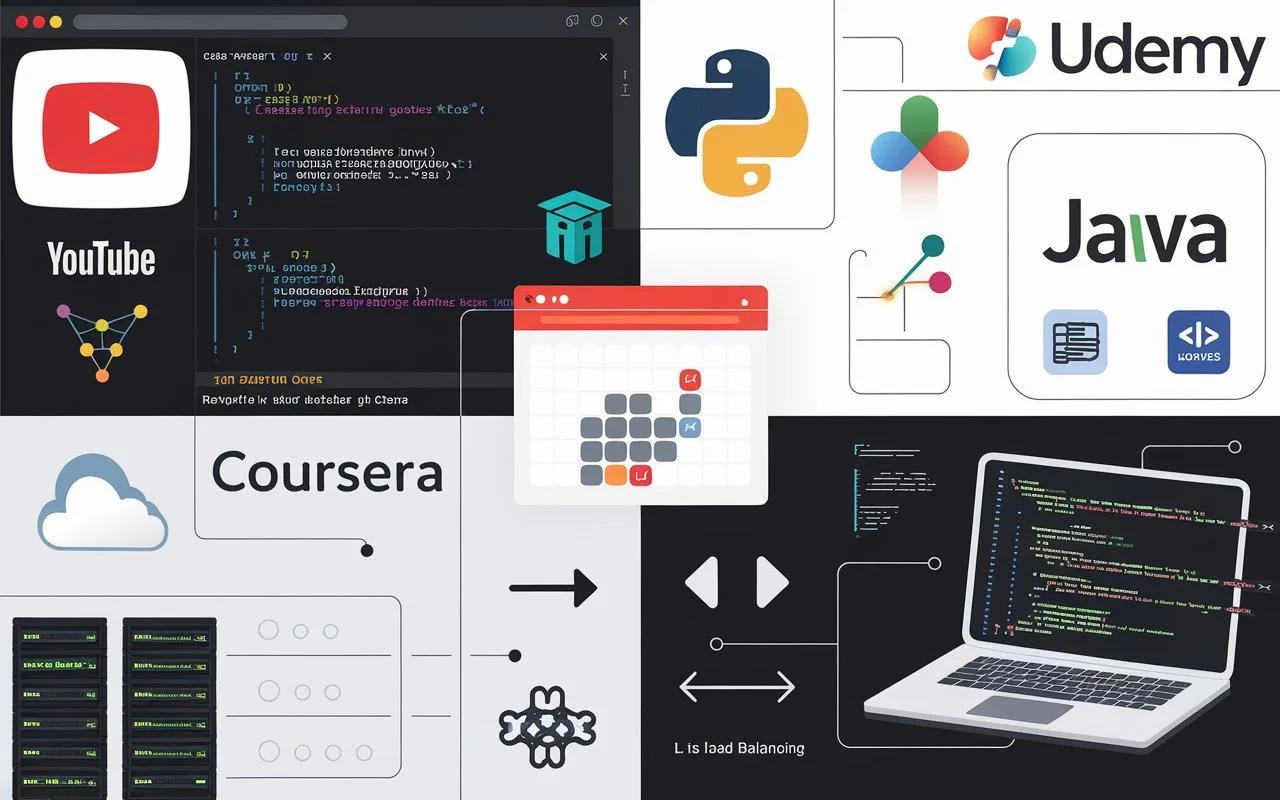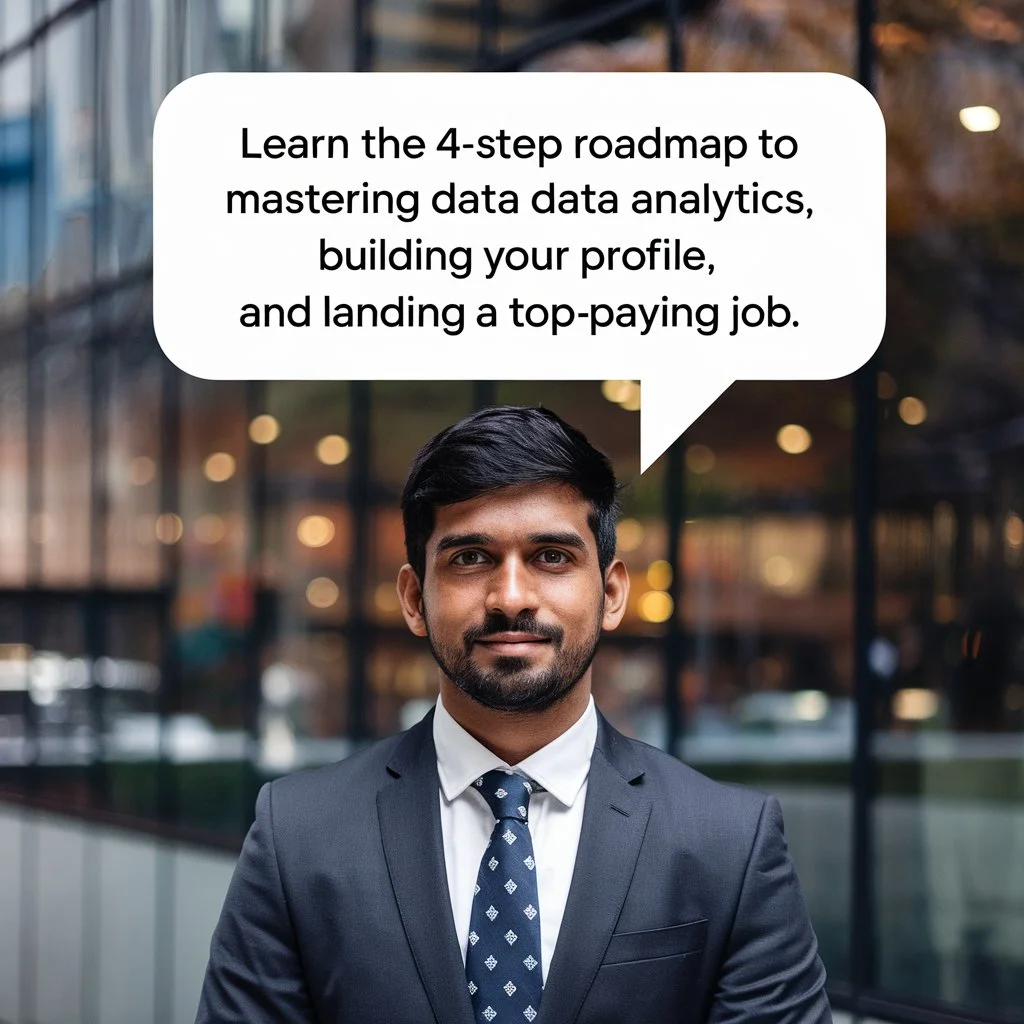How Cursor AI Transforms Software Development
In the fast-evolving landscape of software development, AI-powered tools are becoming indispensable for developers seeking efficiency, accuracy, and innovation. One such tool making waves in the industry is Cursor AI. Designed as a powerful AI-enhanced fork of Visual Studio Code (VS Code), Cursor AI takes coding productivity to the next level.
But what makes Cursor AI different from traditional coding environments? How can it help developers streamline their workflow? This article delves into Cursor AI’s features, practical applications, and best practices to maximize its potential.
Understanding Cursor AI
Cursor AI is a next-generation coding assistant that integrates AI-driven automation into the popular VS Code environment. Unlike standard IDEs, Cursor AI incorporates code generation, debugging assistance, and AI-powered suggestions, making software development more intuitive and efficient.
Key Features of Cursor AI
- AI-Assisted Code Generation – Generates boilerplate code, functions, and entire modules.
- Smart Debugging – Identifies errors and suggests fixes in real-time.
- Auto-Completion & Suggestions – Enhances code quality and speed.
- Context Awareness – Understands project structure for more relevant code recommendations.
- Customizable Settings – Allows developers to tweak AI behavior according to their needs.
How Cursor AI Differs from Traditional IDEs
Unlike traditional IDEs, Cursor AI actively assists developers rather than merely serving as a coding platform. It reduces repetitive coding tasks, enhances productivity, and minimizes debugging efforts through AI-powered insights.
Getting Started with Cursor AI
1. Download and Installation
Cursor AI is available for download from its official website. The installation process is straightforward:
- Download the installer from the Cursor AI website.
- Run the setup and follow the on-screen instructions.
- Sign in or create an account to activate AI features.
- Set up project preferences and customize settings.
2. Licensing & Free Request Limits
Cursor AI offers both free and premium plans. The free version comes with a limited number of AI-generated requests, while the premium version offers unlimited AI suggestions and advanced features.
3. Customization Options
Developers can import their existing VS Code settings, customize key bindings, and modify theme preferences to ensure a seamless transition from VS Code to Cursor AI.
Building an E-Commerce Website with Cursor AI
Let’s explore Cursor AI’s capabilities by building a simple e-commerce website using Nest.js for the backend and React for the frontend.
1. Setting Up the Project
- Open Cursor AI and create a new project.
- Use the AI command to scaffold a Nest.js and React project:
npx create-nest-app backend npx create-react-app frontend - The AI can suggest folder structures, boilerplate code, and necessary dependencies.
2. Implementing the Shopping Cart
Cursor AI can generate the core functionality of a shopping cart, including:
- Adding items to the cart
- Updating cart quantities
- Handling checkout functionality
For example, Cursor AI can generate the following React component:
function Cart() {
const [cart, setCart] = useState([]);
function addToCart(item) {
setCart([...cart, item]);
}
return (
<div>
<h2>Shopping Cart</h2>
{cart.map((item) => (
<p key={item.id}>{item.name} - {item.price}</p>
))}
</div>
);
}3. Debugging and Fixing Errors
Cursor AI provides real-time debugging, detecting issues and suggesting fixes. If an error occurs, Cursor AI offers potential solutions, making troubleshooting faster and easier.
Best Practices When Using Cursor AI
While Cursor AI is a powerful assistant, it should not replace fundamental coding knowledge. Here are some best practices:
1. Maintain Control Over Your Code
- AI-generated code is a suggestion, not a solution.
- Always review the generated code before using it.
2. Optimize AI Suggestions
- Provide clear prompts when requesting AI assistance.
- Index your project structure to enhance AI context awareness.
3. Debugging and Error Handling
- Test AI-generated code thoroughly.
- Use manual debugging in conjunction with AI debugging.
Common Issues and Fixes
Even with AI assistance, developers may encounter issues. Here are some common problems and their solutions:
1. Generated Code Is Incomplete or Incorrect
- Solution: Refine your prompts and provide more context.
2. AI Suggests Redundant Code
- Solution: Review AI-generated suggestions and optimize manual inputs.
3. Performance Issues with Large Projects
- Solution: Use project indexing to improve AI efficiency.
Final Thoughts: Should You Rely on Cursor AI?
Pros of Using Cursor AI
✅ Increases development speed by automating repetitive tasks.
✅ Improves code quality with intelligent suggestions.
✅ Enhances debugging efficiency with real-time error detection.
✅ Supports multiple programming languages and frameworks.
Cons of Using Cursor AI
❌ May generate incorrect or redundant code requiring manual review.
❌ Over-reliance can hinder coding skill development.
❌ Premium features require a subscription.
Conclusion
Cursor AI represents a significant leap forward in AI-assisted software development. While it can enhance efficiency and streamline workflows, it’s important to use it as a coding assistant rather than a replacement for fundamental programming skills.
For developers looking to boost productivity, Cursor AI is an excellent tool to integrate into their workflow. However, maintaining a balance between AI assistance and manual coding is crucial for long-term skill development.
If you’re a software developer exploring AI-driven IDEs, Cursor AI is definitely worth a try! What are your thoughts on AI-powered coding tools like Cursor AI? Let us know in the comments below!