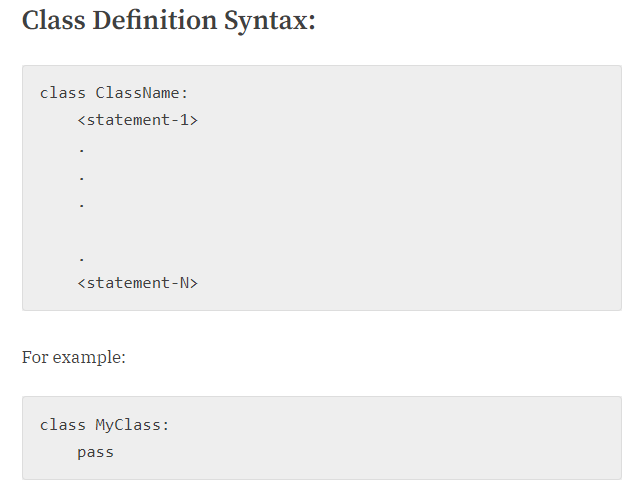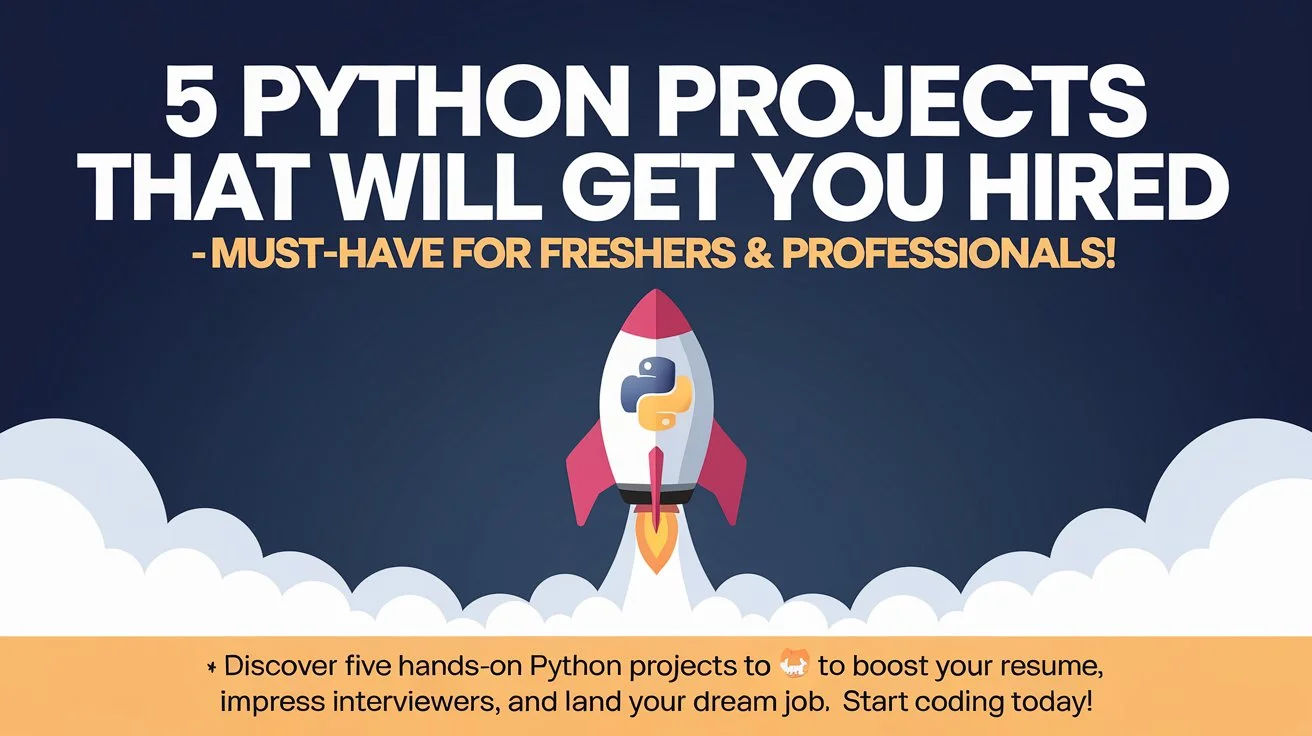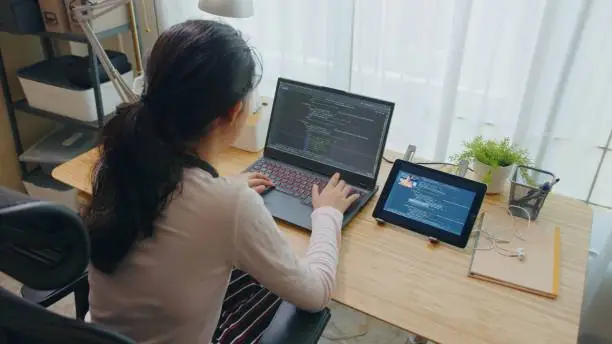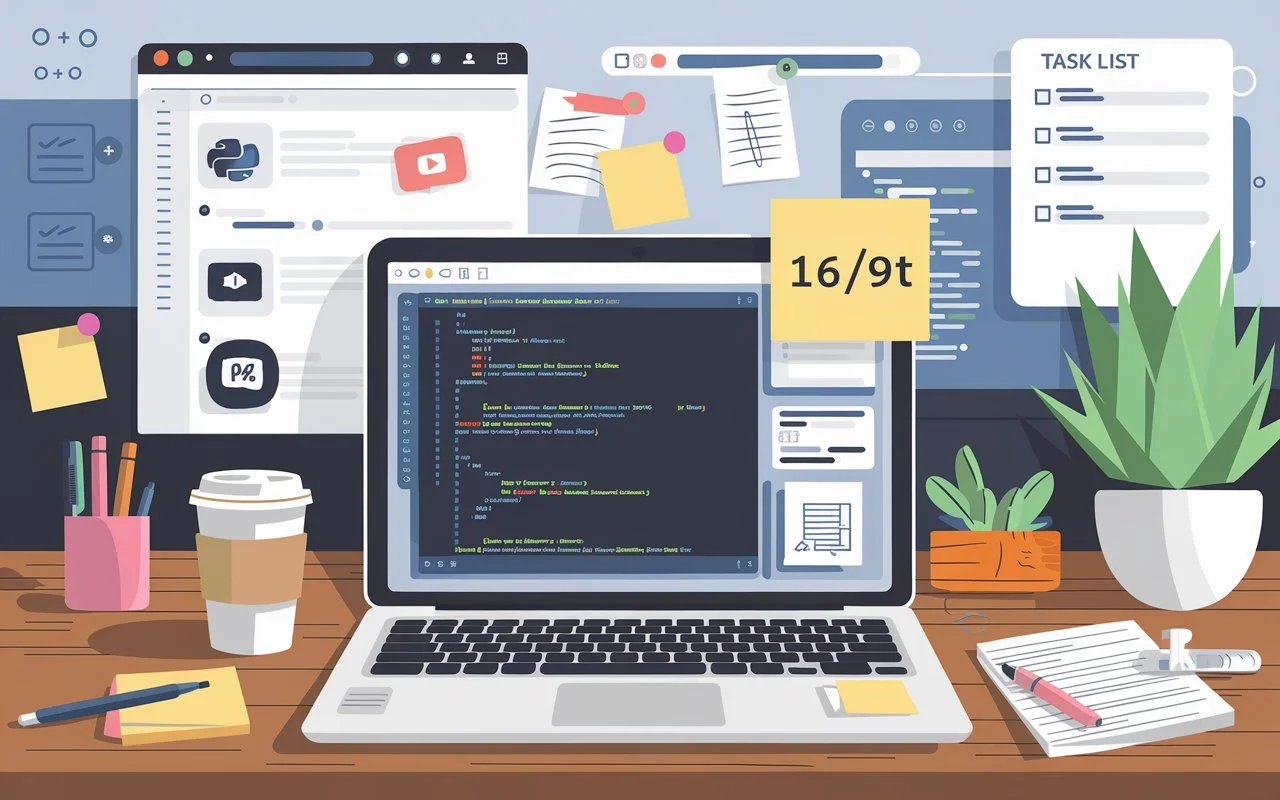
3 Beginner-Friendly Python Projects That Are Actually Useful
If you’re just starting your Python journey or looking for some practical projects to sharpen your skills, you’re in the right place. In this article, we’ll explore three simple yet incredibly useful Python projects that go beyond the usual “Hello World” or tic-tac-toe scripts. These projects are not only beginner-friendly but also offer real-world utility—from editing images to downloading YouTube videos and merging PDFs.
Whether you’re a student, an aspiring developer, or someone who enjoys solving day-to-day problems with code, these projects will inspire you to explore Python’s true versatility. Let’s dive in!
Why Build Practical Projects?
One of the best ways to learn coding is by building something tangible. While games and algorithm challenges can be fun, they often don’t provide a direct benefit in everyday life. The projects discussed here, however, solve actual problems you might encounter—like enhancing photos, saving YouTube content for offline use, or submitting neatly compiled documents.
Moreover, these projects require minimal lines of code and use popular Python libraries, making them great stepping stones for further learning.
Project 1: Build an Image Editor in Python 🖼️
Think you need Photoshop to edit photos? Think again. With Python, you can build your own batch image editor that can apply filters, rotate, convert to greyscale, enhance contrast, and more—all in a few lines of code.
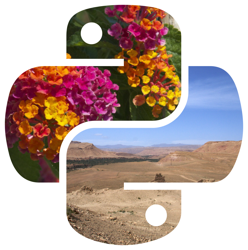
Tools Used
- Python Imaging Library (Pillow): A powerful library for image processing.
- OS Module: To interact with the file system.
Step-by-Step Overview
Install Pillow
Run the following in your terminal:
pip install pillowImport Required Libraries
from PIL import Image, ImageEnhance, ImageFilter
import osSet Source and Output Directories
Define the folder where your original images are located and where you want the edited images to be saved:
src_folder = './images'
output_folder = './edited_images'Process Images
Loop through each image file in the source folder, apply the desired filters, and save them:
for filename in os.listdir(src_folder):
if filename.endswith('.jpg') or filename.endswith('.png'):
img = Image.open(f"{src_folder}/{filename}")
img = img.convert('L') # Convert to greyscale
img = img.rotate(-90) # Rotate 90 degrees clockwise
img = img.filter(ImageFilter.SHARPEN) # Sharpen
enhancer = ImageEnhance.Contrast(img)
img = enhancer.enhance(1.5) # Increase contrast
img.save(f"{output_folder}/edited_{filename}")Why It’s Useful
If you’re managing a lot of images—for social media posts, academic projects, or e-commerce—this can save you hours of manual editing. Just drop your images into the folder and run the script.
Also Read: Mastering Python Programming: A Comprehensive Guide
Project 2: YouTube Video Downloader 📥
Ever wanted to download a YouTube video to watch during a flight or while commuting? Instead of paying for YouTube Premium, you can use a simple Python script to download any public video directly to your computer.

Tools Used
- pytube: A lightweight Python library for downloading YouTube content.
- sys: For handling command-line arguments.
Step-by-Step Overview
Install pytube
pip install pytubeImport Libraries
from pytube import YouTube
import sysGet YouTube URL via Command-Line Argument
url = sys.argv[1]
yt = YouTube(url)Print Video Info (Optional)
print("Title:", yt.title)
print("Views:", yt.views)Download the Highest Resolution
stream = yt.streams.get_highest_resolution()
stream.download(output_path='./youtube_downloads')Run the Script
python yt_downloader.py "https://www.youtube.com/watch?v=your_video_link"Why It’s Useful
Perfect for travellers, students, or content creators who need to access or reuse YouTube videos offline. This can be especially helpful for including snippets of videos in presentations or projects.
Project 3: PDF Merger for University Assignments 📄
Anyone who has submitted assignments knows the pain of merging multiple PDFs using online tools. Those platforms often require uploading sensitive documents, which is not ideal. Why not automate the task securely on your own machine?
Tools Used
- PyPDF2: A Python library for PDF manipulation.
- os: For interacting with files.
- sys: Optional, for command-line execution.
Step-by-Step Overview
Install PyPDF2
pip install PyPDF2Import Libraries
import PyPDF2
import osCreate Merger Object
merger = PyPDF2.PdfMerger()Append All PDFs in Directory
for file in os.listdir():
if file.endswith('.pdf'):
merger.append(file)Write the Merged PDF
merger.write('combined_assignment.pdf')
merger.close()Why It’s Useful
Whether you’re combining lecture notes, research papers, or assignments, this tool helps you create a single, clean file—without ever opening a browser. No more annoying watermarks or upload limits.
Bonus: Run Projects Faster with Shell Scripts 💡
To avoid typing long Python commands every time, you can automate the execution using shell scripts.
Create a Shell Script
Open terminal and type:
nano yt.shAdd the following:
#!/bin/sh
cd /path/to/your/python/script
python3 yt_downloader.py "$1"Save and exit: Press CTRL+X, then Y, then Enter.
Make the script executable:
chmod +x yt.shRun it from any terminal window:
./yt.sh "https://www.youtube.com/watch?v=your_video_link"You can do the same for your image editor or PDF merger scripts as well. This not only saves time but also helps you develop efficient workflows—something every good developer should master.
Also Read: How to Learn Coding in 2025 – Roadmap for Beginners to Advanced Developers
Final Thoughts
Python’s real strength lies in how quickly and easily you can build something useful. These three mini-projects demonstrate just how powerful and beginner-friendly the language is. Even with basic knowledge, you can build tools that genuinely make your life easier.
If you’ve found these ideas helpful, use them as a foundation. Explore the documentation of the libraries used—Pillow, PyPDF2, pytube—and extend these tools based on your specific needs. Maybe you’ll build a full-featured photo editor, a bulk YouTube downloader, or a document processing suite.
The more problems you try to solve with code, the better you’ll get—not just at Python, but at thinking like a developer.
Ready for More?
If you’re excited about automation and want to take it a step further, check out our next blog on Top 5 Python AI Projects to Boost Your Career in 2025.